1: Set Up and Fund Keplr with OSMO
1. Create a Keplr wallet
- Navigate to the Keplr Wallet extension in the Google Chrome store and follow the on-screen prompts to add the extension to your web browser.
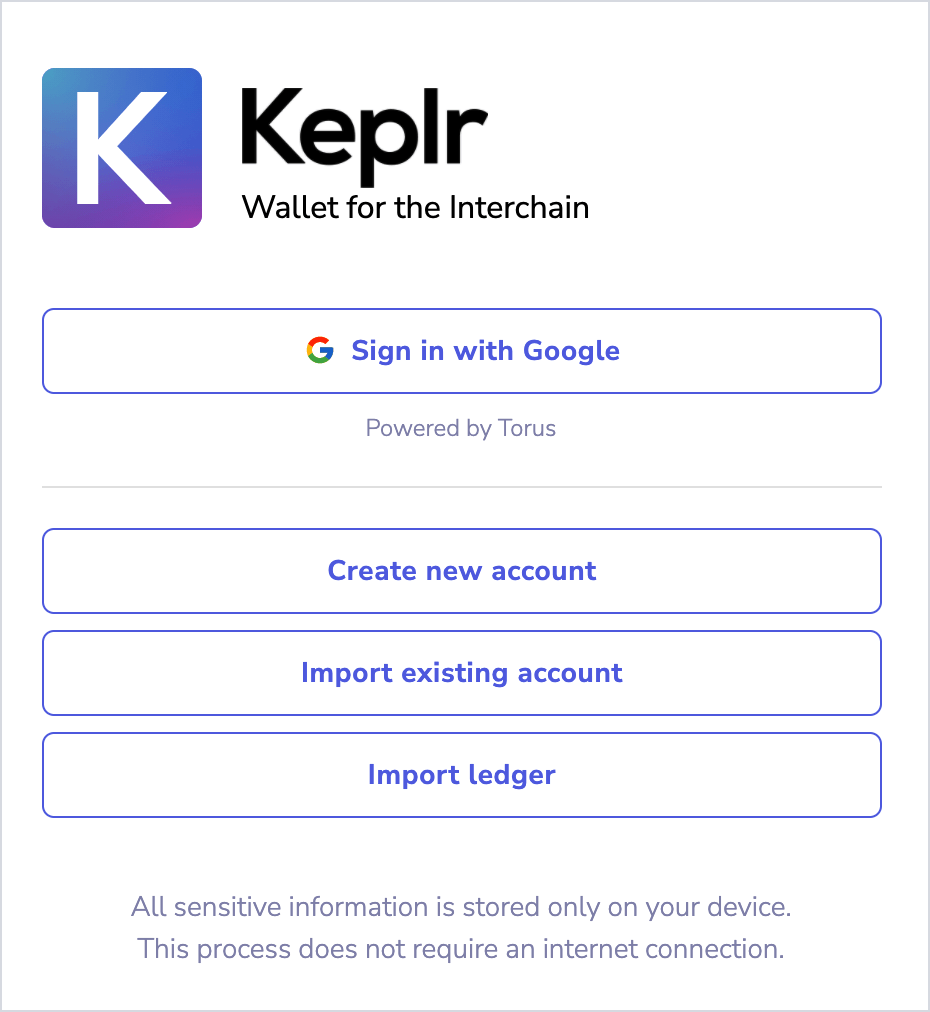
- Open the browser extension and select Create new account.
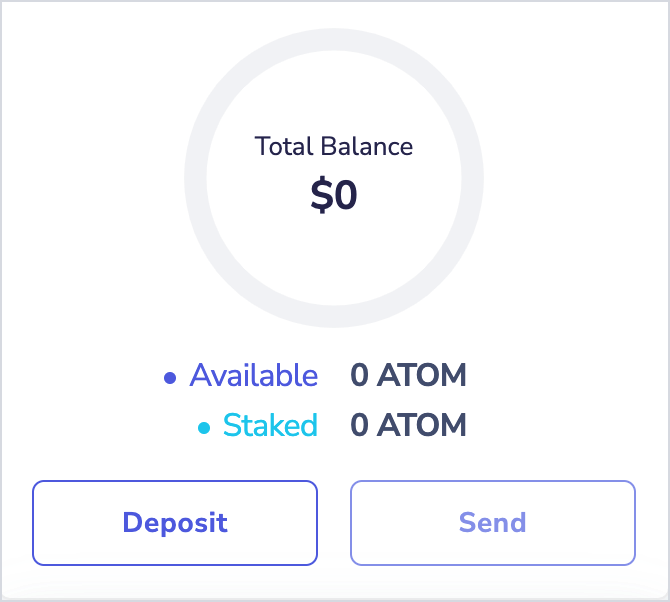
To use a Ledger hardware device to manage your Keplr wallet, first ensure you have the Cosmos app open and unlocked on your Ledger device. Select Import Ledger in the Keplr UI and follow the on-screen prompts to connect your Ledger to Keplr.
Skip to Step Two: Fund Keplr Wallet below and skip the funding steps, navigating directly to the Osmosis Lab.
- Copy your mnemonic seed phrase and store it somewhere safe.
Ensure that you store your mnemonic seed phrase somewhere safe where it cannot be lost or compromised. Your mnemonic seed phrase is the master key to your wallet; loss or compromise of your mnemonic seed phrase may result in permanent loss of your OSMO.
-
Establish an account name and password, then select Next.
-
Confirm your mnemonic seed phrase and select Register.
2. Fund Keplr wallet and trade for OSMO
-
Open the Keplr wallet browser extension and select Deposit.
-
Copy the wallet address that appears.
-
Navigate to the exchange or wallet where your Comsos ATOMs are stored and send your ATOMs to the Keplr wallet address you just copied. Your assets should now appear in your Keplr wallet.
If you prefer to use a supported asset other than ATOMs to procure OSMO, continue these steps but choose to deposit your preferred asset at Step 2.5 below.
- Navigate to the Osmosis application and select Enter The Lab.
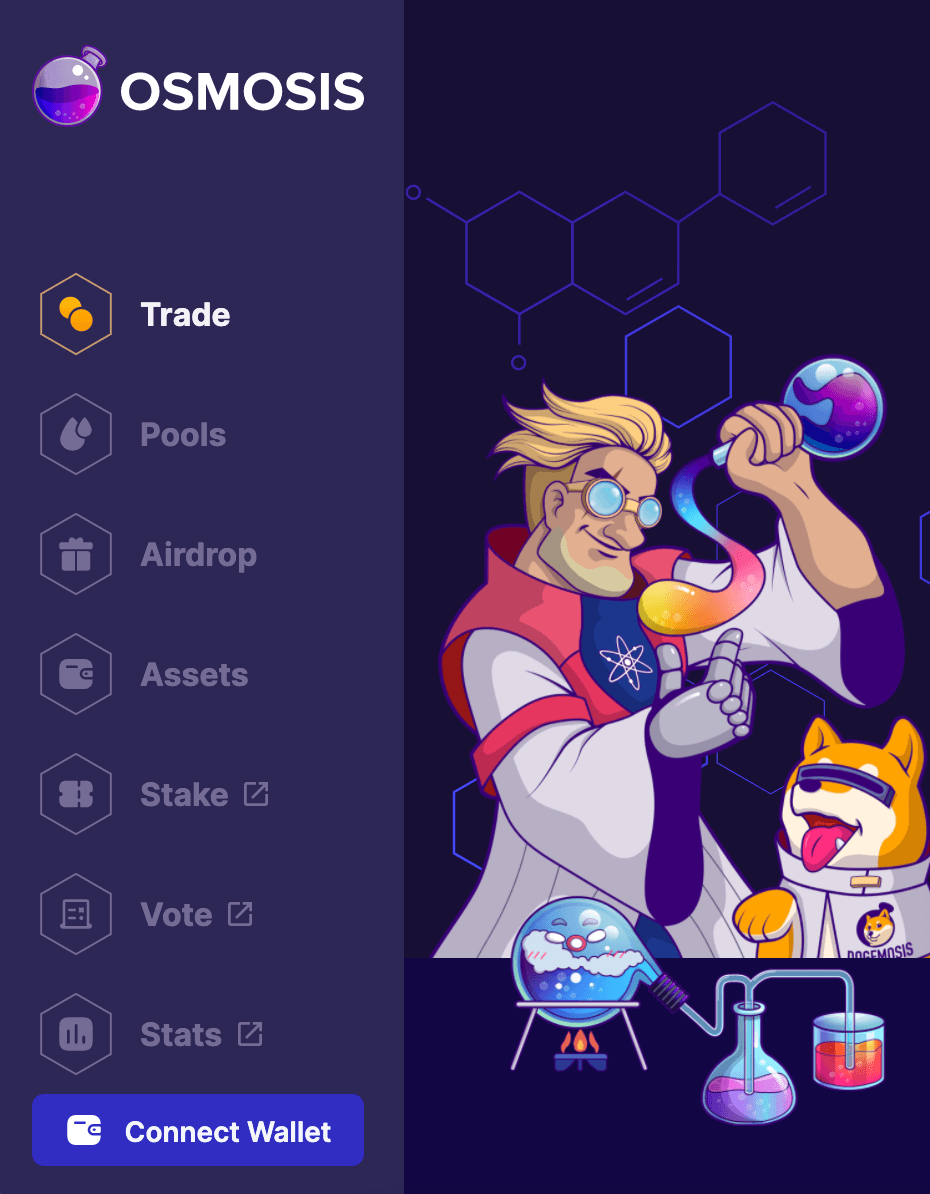
-
Select Connect Wallet below the left menu and follow the on-screen prompts to connect your Keplr wallet to Osmosis.
-
Select Assets in the left menu, and next to Cosmos Hub - ATOM select Deposit.
-
Approve the connection to Osmosis in the Keplr wallet extension window that appears.
-
Your assets should appear shortly under My Osmosis Assets on the Assets page.
-
Select Trade in the left Osmosis menu.
-
On the Trade page, enter ATOM as the From asset (or your preferred asset to use), and OSMO as the To asset.
-
Enter the amount of assets you would like to use, select Swap, and approve the transaction in the Keplr wallet extension window that appears.