Integrating Commerce and Classy
This page explains how to integrate Coinbase Commerce and Classy, a giving platform. Integrating Classy with Coinbase Commerce lets you accept cryptocurrency donations.
Currently, only Coinbase enterprise accounts can accept payments on Classy.
Summary of Steps
- (In Classy) Copy the webhook URL.
- (In Commerce) Paste the URL to add a webhook subscription and copy/save your webhook secret.
- (In Commerce) Create an API key and copy/save your new API key.
- (In Classy) Paste the Commerce webhook secret and API key to authenticate Commerce.
Add Classy Webhook Subscription
1. Copy Classy Webhook URL
-
Log in to Classy and go to Settings > Payment Processor Portal.
-
Under Crypto Giving, click Select Exchange and choose Coinbase.
-
Click Copy URL (and leave the browser window open).
2. Add Webhook Subscription
-
Log in to Coinbase Commerce.
-
From your avatar, click Settings and go to the Notifications tab.
-
Under Webhook subscriptions, click Add an endpoint.
-
Paste your webhook URL and click Save.
-
Click Show shared secret, then Copy to clipboard and securely store your secret.
Click image to enlarge 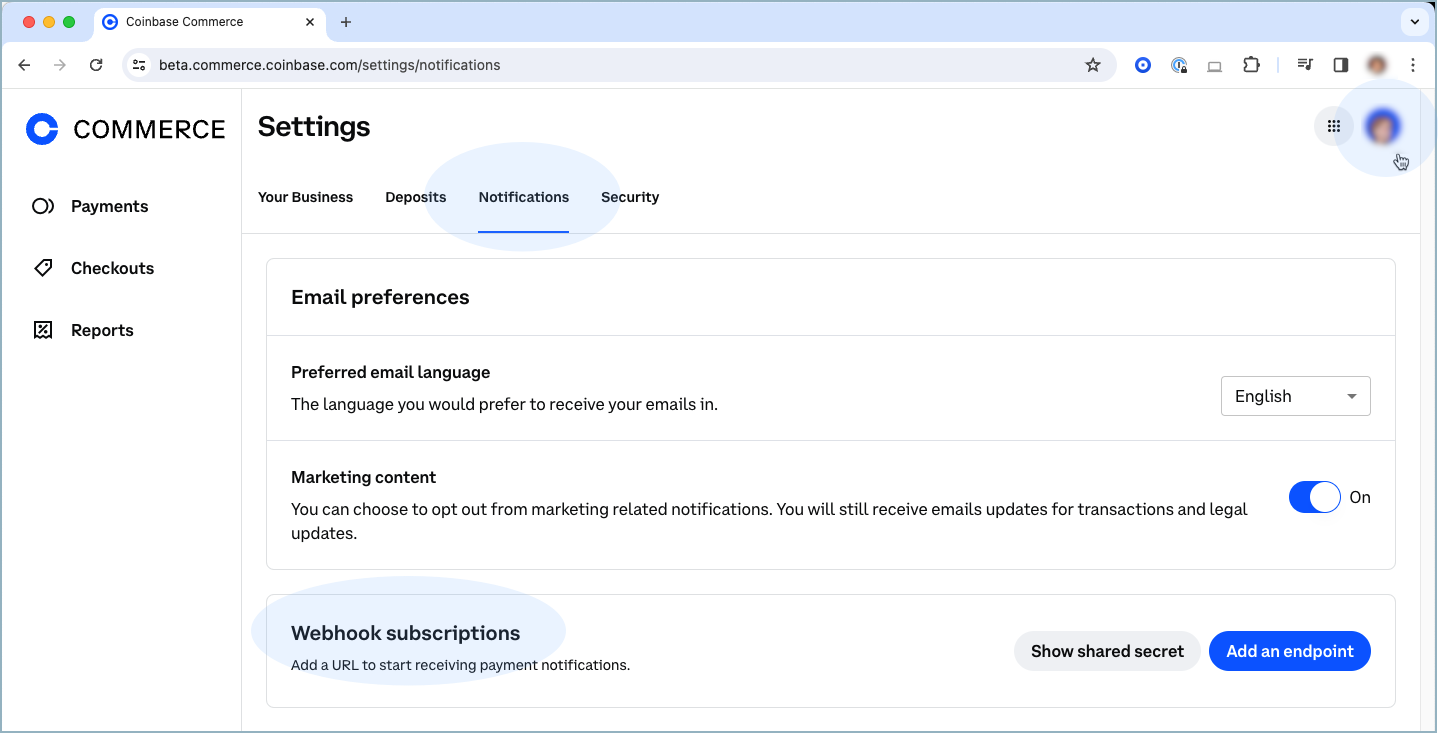
Integrate Classy and Commerce
3. Create Commerce API Key
-
Log in to Coinbase Commerce.
-
From your avatar, click Settings and go to the Security tab.
-
Under API keys, click New API key to generate a new key.
-
Click Copy to clipboard and securely store your new API key.
Click image to enlarge 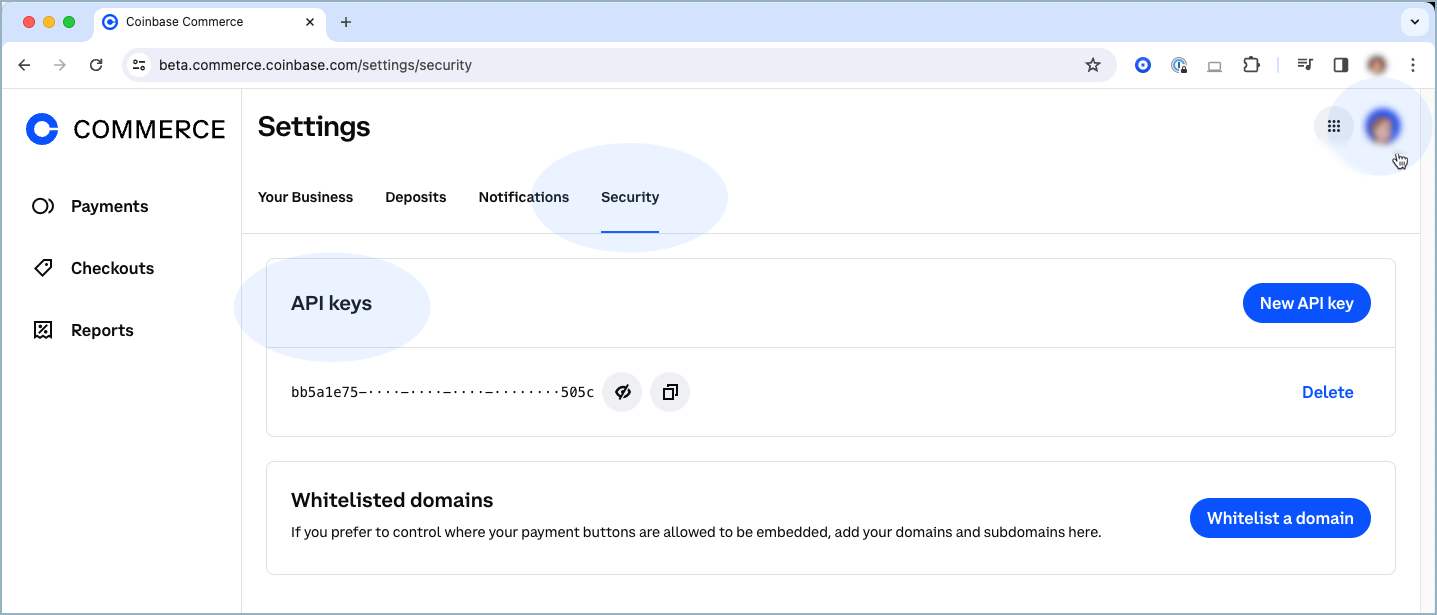
4. Authenticate Commerce
-
Return to the Payment Processor Portal in Classy.
-
Paste your Coinbase Commerce API key and webhook secret.
-
Check the agreement box and click Connect.
See Also: